The Error Message "No HP Devices Detected. HP Solution Center Will Close Now" Occurs When Opening HP Solution Center.The Below solution works for most of the HP Products. It would be good outline on how to resolve the issue whether or not you use a HP computer .
Hopefully HP Releases a quick patch for the No HP Devices Detected. HP Solution Center Will Close Now error message.The Below screen shows how exactly the error message looks like when you click on HP solution Center.Try the following steps with patience, hopefully it should resolve the error with HP Solution Center.
Hopefully HP Releases a quick patch for the No HP Devices Detected. HP Solution Center Will Close Now error message.The Below screen shows how exactly the error message looks like when you click on HP solution Center.Try the following steps with patience, hopefully it should resolve the error with HP Solution Center.

Check the above video tutorial on how to use the HP scanjet G4050 Photo Scanner (Click On Play Button)
Note: Solution has been tested by myself on HP scanjet products G4010 and G4050 Scanners.Follow the below solution if you are unable to open the HP solution center.Please check the connectivity of your device to your computer before following the below solution. leave a comments if you encounter any problems while performing below steps.
Vista-No HP devices Have Been Detected.HP Solution Centre will Close Now
XP-No HP devices Have Been Detected.HP Solution Centre will now Close
The Below Solution is applicable for both Vista and XP operating systems,only the below images mary vary from xp to vista.
Part I:
First I suggest you to download the scanner software from the below weblink though you have the installation disc with you.
Here is the weblink:-
http://ftp.hp.com/pub/softlib/software8/COL17086/sj-45780-3/COL17086_revC.exe (For G4050 and G4010 Scanners)
NOTE:- Clicking the weblink will start the download.
HP Scanjet G4050 Scanner Full Feature Software and Driver For Windows Vista
HP Scanjet G4050 Photo Scanner XP and Other Operating Systems Drivers
Please follow the web link and select the "Save" or "download only" option and save the file into your computer desktop or " drive C:" and install the file by double clicking the file after downloading
Once you download the file to your computer double click on the file , it would extract the files to C:program file with the folder name(HP scanjet G4000 series).
First I suggest you to download the scanner software from the below weblink though you have the installation disc with you.
Here is the weblink:-
http://ftp.hp.com/pub/softlib/software8/COL17086/sj-45780-3/COL17086_revC.exe (For G4050 and G4010 Scanners)
NOTE:- Clicking the weblink will start the download.
HP Scanjet G4050 Scanner Full Feature Software and Driver For Windows Vista
HP Scanjet G4050 Photo Scanner XP and Other Operating Systems Drivers
Please follow the web link and select the "Save" or "download only" option and save the file into your computer desktop or " drive C:" and install the file by double clicking the file after downloading
Once you download the file to your computer double click on the file , it would extract the files to C:program file with the folder name(HP scanjet G4000 series).
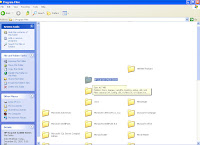 after the extraction cancel the installation Setup wizard.
after the extraction cancel the installation Setup wizard.Now Go to C:Program files--and open the HP scanjet G4000 series folder Or COL17086_revC and double click on the isinstallpending.exe in the respective folder
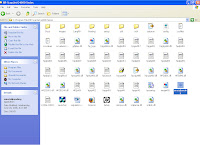
Doubleclicking on the isinstallpending file,launches a wizard which gives you the options to install the software and so....on(ignore if you do not get the wizard) Check the below pictures and proceed.

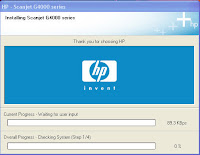
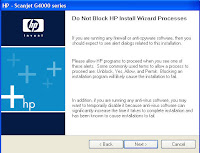
Click on install software ,Click immediately you should have a window with three options
(i) Recommended
(ii)Custom
( iii)uninstall--Choose uninstall and click on next. You should have a
Window popped up with two options. Select the first option (uninstall all the HP softwares associated with his device) and click on ok it uninstalls some of the files and the wizard closes .check the below screen.
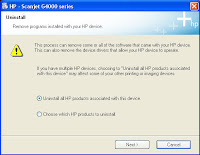
Now go back to Add/Remove programs in control panel and uninstall all the HP softwares(Ignore if restart of the computer is required, choose the option to restart later) . If you are unable to delete some of the HP programs ignore them and follow the below steps(you should left with Hp scanjet G4000 8.0 in the Add/remove programs)
After uninstalling everything, make sure that there is no longer an HP or Hewlett-Packard folders in C:/Programs files-just delete them ,(you should not delete the HP scanjet G4000 Folder) if you get an error deleting the Hp or hewlett packard folder go into the folders and try to delete the Digital imaging folder and file there.
As you are done with the uninstallation and deleting of the HP folders,follow the below steps to clean the registry values
1. Click Start.
2. Go to Run.
3. Type regedit and click on Ok.
Registry editor will open.
4. Click the plus sign (+) next to HKEY_LOCAL_MACHINE.
5. Click the plus sign (+) next to SOFTWARE.
6. Locate the Hewlett packard well as the HP folder. Right click and then delete both of them.(do not do these if you are using hp computer, alternatively check for the entry called hp solution center and delete that particular entry, no hp computer you are free to go and delete)
Now Go back to Add/Remove programs in control panel and delete the remaining Hp scanjet G4000 8.0 (if exists).Restart your computer and follow the below steps.
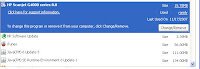 --------------------------
--------------------------Part II:
After Restarting your computer,get back to the C:\Program Files\HP scanjet G4000 seris folder and launch the isinstallpending file, the wizard open and gives you the options to install software, uninstall and software update
Click on install software,Click on next until you get the below three options .
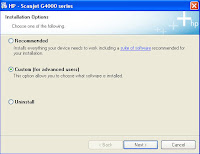
(i) Recommended
(ii)Custom-------------->Select This
( iii)uninstall
Choose the custom install and click on next, ****
At begining of the installation, It gives you to 2 options
I) Yes, Check for updates..........
II) No, I prefer to do it Myself--Select this option and click on next
Immediatley in the next window ,you will have long list of softwares with the empty check boxes beside them.DO NOT select(check) Hp update, check rest of them and click on next to continue the installation.
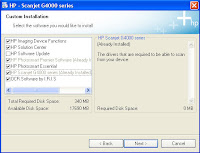
You might get some error as "Hp update has encountered problem-needs to close", just click on Ok and the installation resumes
During the installation process it asks to connect the scanner to the computer,now connect the scanner to the rear end USB port of the computer and click on Ok to continue the installation
Note:make sure that the scanner is powered on while connecting to computer USB port
Once the installation is completed , you get a sign up window. click on cancel and select do not remind me again option and finish the installation
You will able to open the HP solution center with No errors. Also, check the below link.
Click Here For More Tips To Fix And Solve No HP Devices Detected Error.
Note: Check the solution from the below weblink if you are using other HP products other than HP scanners In Windows XP you can also give a try with the windows clean up utility
'No HP Devices Detected' Message Displays on the Computer in Windows XP When Opening HP Solution Center
"No HP Devices have been detected. HP Solution Center Will close now"
"No HP Devices Detected". HP Solution Center Will close now"
The above Error messages with Hp solution center should be resolved!! Are you still getting the same error even after the above solution? then post the comments.
Hopefully this should a perfect solution for "No HP Devices detected" error mesage with HP solution center.
The below solution also worked for some of the users,
Click Start--Control Panel--Printers and Faxes.
Right Click on Your Printer and click on Properties, in the properties window click on advanced tab and Uncheck "Enable Advanced Printing Features" and then click on apply and Ok.
Hopefully it should solve the problem.
Check the below update on no hp devices detected error message in windows vista pc by HP
No HP Devices Detected' Message Displays on the Computer in Windows Vista When Opening HP Solution Center
Post Comments on the Solution.
Thanks!!
hpanswers.blogspot.com
Thanks For the solution.Its perfect.
ReplyDeleteThanks Again!!
HP needs you working for them!!!! After a number of painful chats with HP, we had gotten nowhere... (suprise!)
ReplyDeleteI completely removed the software (Including Reg keys and file system Drive:\program files\HP & %TEMP%) Then reinstalled without installing HP Update and did not do the update during install. That is the trick. ALL IS BACK TO NORMAL!!! I really hope HP is in the process of fixing their apps!
Windows Vista Ultimate
HP OfficeJet J5780 All-in-One
Thats Great to Hear!! Please do check the blog or bookmark for more updates on your hp products.
ReplyDeleteThanks again for visiting the Blog!!
This is really great,
ReplyDeletewe thought we'll never came to a solution.
Thank you. It works perfectly! Now at last we can use the Christmas present :-)
ReplyDeleteSaved me a bunch of grief. After following HP's suggestions (that don't really work), these instructions solved my "No HP devices have been detected." problem.
ReplyDeleteThanks so much for this! It worked the first time I tried it. I had spent hours trying to fix this problem. Thanks again.
ReplyDeleteIt is Perfect Resolution. Could you please provide the solution for all the scanner models where in we receive the same error message?
ReplyDeleteMy e-mail address is sirish1973@gmail.com
Let me know the version of the software that you are using.Are you getting NO HP Devices Detected HP Solution Center Will Now Close Error?
ReplyDeleteHave an HP Officejet 7410 All-in-one serving three networked computers. Originally scanned to all three but now scans only to one. Tried to open HP Solution Center to see if I could "add computer" there. Got the error message "No HP Devices have been detected. HP Solution Center will close now". Any fixes?
ReplyDeleteYou Cannot add a computer in Hp solution center. Check whether you are able to open HP solution center in base computer to which the scanner is connected.If you are able to open the HP solution center, then you need to configure some settings in the other computers. Post your e-mail so that we could discuss and resolve the issue.(reply to the above comment).
ReplyDeleteI wish I found you sooner! I wasted all day and must have installed and uninstalled 10 times...so frustrating but following your directions and advice - I was so nervous because each other time, I received that dreaded message but...finally success! You're a genius! Thank you so much!!!
ReplyDeleteThanks for your walkthrough. I spent half a day on this scanner software before finding your site and getting it working properly.
ReplyDeleteI have the same problem with a HP All-In-One L7650 using Vista Home Premium and the version 8.0.1 HP software downloaded from the HP site.
ReplyDeleteHave spent about 6 hours remote accessing with HP Level two support and have made registry deletion and temp deletion plus used the HP deletion files from HP.
IS there a chance that the Data Execution Prevention system is prevention gthe HP discovery services from running?
Ernie
Hello
ReplyDeleteErnie, It could not be the issue.Check whether you are able to scan from the scanners and cameras wizard in control panel, if you are then check for the scanner software entries(unremovable) in Add/remove programs. Post your e-mail so that I will help you to resolve the issue online.
ernie-g@pacbell.net email.
ReplyDeleteI can use the import into Windows Phot Gallery and also checking through the Device manager the L7650 is seen and the test result was "your imaging device successfully completed the diagonistic test"
The Fax works, the digital filing works but the HP Solution Center which allowed me to scan to a file location in a number of different formats especially PDF will not run.
Interesting item was installing a different drivers set for the Photosmart C8100, C7200, C6200 and C52000 series which resulted in version 9.0 of HP Solution Center Imaging Device Functions and Photosmart All-In-One Software
Use ernie-g@pacbell.net for my e-mail as the Gmail isn't checked a lot.
Hi ernieg ,
ReplyDeleteI Will get in touch with you through the e-mail.
Solution for "No HP Devices have been detected. HP Solution Center Will now close" on 4850 scanner and 5590 digital flatbed scanners?
ReplyDeleteHi,
ReplyDeletethis solution worked fine with me.
At first I was not able to deinstall the SW and driver.
After executing this procedure I was able to do a full reinstall of the SW.
I did this with the Dutch version.
Many thanks to the author.
Thats good to Hear Richard.I appreciate if your could register a the forums.
ReplyDeleteThis applies on the entire G-series:
ReplyDeleteG2410, G2710, G3010, G4010, G4050
Thanks for this workaround, we will get this official asap.
Helped some HP-employees here :D
Hey Venson...You are a Real Genius.I thought of rolling the scanner under my car wheels, you solution for no hp devices detected worked perfectly and able to use this perfectly.
ReplyDeleteThis is for HP: Take Suggestions or employ Venson..you wasted hours and hours of time asking to uninstall and reinstall.
Thanks Man...I Love this blog
Hi, it seems you've been able to help a lot of other people, so before I throw my printer off my balcony, maybe I'll reach out to you first. I have an HP Office Jet all in one 6310. I have it connected wirelessly to my laptop, but the scanner will not work. Sometimes I get the 'no HP products detected message'. Sometimes the solution centre opens, but the scanner still doesn't work. After much fiddling with my computer uninstalling, and re-installing, the scanner finally worked! Except now the printer has uninstalled itself. This has happened twice! I finally get everything to work, and then the printer disappears, and I have to start from scratch. I don't even know what it is that I'm doing that is making it start working again. I just start re-installing stuff, and rebooting, but it only works briefly. I don't understand the randomness. Making my scanner work shouldn't involve magic!
ReplyDeleteYou can email me directly if you like at carina_mendez@yahoo.com
Carina,
ReplyDeleteI e-mailed to you, please check your e-mail.
Thank you! I spent 3hrs on tech chat with HP yesterday and found your site while they were taking their time typing what I should do next (uninstall or reinstall.) I finally told them I got it to work, just so that I could end the chat and start working on your step by step method! Great job! Curious tho. I notice that it's version 7. Is it ok to update to version 9? I'm so glad to know this blog exists!
ReplyDeleteYes, you can upgrade to version 9.We cannot be sure with HP NEW VERSIONS..
ReplyDeletehi iv followd your instructions but im still having problem
ReplyDeletemy printer is HP officejet 6310 series.
the printer worked before when i had it connected to my wired network connection. however now iv made my connection wireless and would just like to use the printer from one computer through a USB connection. but it doesnt seem to detect this USB connection. I have uninstalled and resintalled the software multiple times. Even did as per your instrctions deleting the registry files etc.
however it will not fully complete the installation as half through when it asks to plug in the printer directly through the USB cable and click next........when i do this nothing is detected. this is soo frustrating.
any ideas? I have tried this on my different computers (i.e laptop and desktop) one has vista and one has XP both has the same problem.
kgovin@xtra.co.nz
Thanks I finally got back the Solution Center. Only have one glitch that will not work. The settings button opens up two buttons the email setting is ok but the scan setting does not respond. Also the Hp Photo smart Essential does not open. I get an error that it is encountering a problem and needs to close. But thank you for the tip. I wasted the last 3 weeks trying Hp help centers to work this out and they messed up my PC big time with their expert advice. Shame on HP.
ReplyDeleteHello Venson,
ReplyDeleteyour advice has been my salvation. Thanks so much! I got this scanner G4050 nearly half a year ago (!). It is not the fault of HP that it took so long.
I bought it from a Internet-warehouse, and when I first noticed, it didn't work, I was told by HP ( after having checked the scanner via Hotline they thought it was a problem with the hardware of the scanner ! ) to send the scanner back to this warehouse to get it checked. I did so, but for months never got the scanner back.
At last with the help of HP I got the scanner back from there. Thereafter HP was so kind to exchange the scanner without having it checked. But the substitute ws not working. So they sent me another one. This was 4 weeks ago.
Finally today I found the time to try it another time. The same fault. So it was sure, that it was no hardware- but a software problem. This was the point I started asking the internet - and found this site.
So again thanks a lot again. You made my scanner work after having it substitted twice by HP (!) and I wonder if they ever have realised that the solution can be so simple !
With my best regards
Hello again,
ReplyDeleteyou made me able to work with my G4050. Now I have some more questions how (!) to work with it.
Especially when trying to scan multiple Dia-Slides.
With the G4050 I should be able to scan 16 Slides with one scanning-process. But whenever I try to scan Dias, there is only one single field opened for one slide ( excuse me when not finding the right expressions, I am German and do my best ). This means after having scanned one single slide, the scanner software shuts down and changes directory to Photoshop. So I have to open the HP scanner software again and the whole process starts with a normal pre-scan. I then have to change again to scanning dia-slides, the software takes another pre-scan from the surface and then I have to choose the one single slide I like to scan next and so on ...
I have bought the G4050 to scan 16 slides at once for I like to scan all my slides from 30 years photographing into an electronical archive, but scanning multiple Dia-slides at once my old Agfa-sacanner did even better. I think there must be a way to change the principle standarts of the scanner. There is no way within the scanner software, in so far they are shown.
Where do I have to change the standarts ? If within the solution centre, it doesn't work. Whenever I like to call it up, there occurs the following message: "Missing link. hpqdirec.exe is missing."
Can you help me with the problem scanning multiple dia-slides, please ? Thank you for all your efforts.
PS.: Last I asked for the way how to update to HP Scanner-Software vers 9. I realised, this is a Vista version only, so I refused updating. But perhaps this is the problem with multiple scans ??
You sound like the person to save me from the insanity that my Office Jet 7780 has been putting me through since I got an all in one router/modem (and have been receiving the same message:
ReplyDelete"No HP Devices have been detected. HP Solution Center will close now."
my email is thatsjustprime@gmail.com
I have a 7780 that WAS working with my wireless network (Belkin Pre-n) and then stopped so I uninstalled and reinstalled Printer. Now we can print to the printer from any of the laptops BUT the printer will not recognize any of the computers for scans, copies, etc. Also the solution center didn't load during the first 3 re-installs but now only says "No HP Devices have been detected... HELP!
ReplyDeleteIt seems that the solution center is not completely uninstalled..some entries of solution center are left over..
ReplyDeleteVery helpful, very dedicated, very nice...unfortunately, my 7780 officejet was smarter than the average bear. I still cannot scan wireless (like before I replaced the router). After HP Answers did some clicking and what not, the NO DEVICE HAS BEEN DETECTED message disappeared but now the Solution Center/ officejet 7780 only wants to be connected by USB to my laptop for scanning purposes. I can print wirelessly. Odd. At least some progress was made! Unfortunately, it seems I may never return to scanning wirelessly. but Sir HP Answer will do everything in his knowledge and capabilities to help you out so trusting him is definitely worth a shot!
ReplyDeleteI hope you can help me, I just found your blog and see that others have sucessfully solved the problem, but I tried what you said to do and I AM STILL GETTING THIS MESSAGE AFTER TRYING TO INSTALL -windows found driver software for your device but encountered an error while attempting to install it -this operation returned because timeout period expired AND this when I try to open hp program no hp devices have been detected. HP solution center will close now.
ReplyDeleteEverything says it downloaded ok except for the driver, under the box driver software installation it says
"device driver software was not successfully installed"
-everything else has ready to use beside it but the HPdeskjet F4100 series says failed beside it.
Here is my email pokeydawg@hotmail.com Thanks for any help
Sorry to hear that, i added to the mesenger list,catch me there for quick reslution.Thanks!!
ReplyDeleteHi Venson,
ReplyDeleteI have a situation similar to Carina's. I have an HP 3610 all in one.I have it connected wirelessly to my laptop which is running Vista. I can print to it from the laptop without a problem but when I start the HP Solution Center I get the message: No HP Devices have been detected. HP Solution Center will close now. At one time this worked perfectly and I was able to use the scanner from the laptop but at some point it stopped working. Can you please help me.
rtkolar@cfl.rr.com.
Check for any duplicate entries of the scanner or your products like 3610 #2 3610 #1, try uninstalling from the device manager and then reconnect the 3610 at the rear end of the PC(other usb port)
ReplyDeleteI am having a "No HP devices have been detected." with my 6310. I am now using USB just to print but cannot scan. I was using a network connections but that stopped working for no reason and I could not get the computer to see the printer. The computer is XP media.
ReplyDeleteI am using another computer with XP pro and that seems to be working fine. I never connected that one with a network connection though.
Any help would be appreciated.
Scott
sa_haynes@yahoo.com
Use the devmgmt.msc to uninstall the HP devices, make sure you disconnect the devices before you uninstall.restart your pc,check whether the digital imaging monitor is running in the task bar.try connecting the device to the rear end usb port(no usb hubs in between). this should reinstall the inbuilt drivers .
ReplyDeleteHope this helps!!
Hi
ReplyDeleteI am so pleased for those who have resolved this time consuming and ridiculous problem. I am experiencing the same problems with an hp2400 scanjet scanner on a fresh xp installation and wonder if a similar fix exists for this model.
I downloaded the latest software from the hp site (http://h20000.www2.hp.com/bizsupport/TechSupport/SoftwareDescription.jsp?lang=en&cc=us&prodTypeId=15179&prodSeriesId=297429&prodNameId=297431&swEnvOID=228&swLang=8&mode=2&taskId=135&swItem=sj-49439-1) because the disc that came with the scanner has the horrible hp share-to-web and hp memories which cause too many conflicts for words.
Infuriatingly they cannot be deselected at install and are an utter pain to uninstall afterwards.
I am trying to install only the necessary drivers and 'solution centre'(?!?!) from the new software but get the 'no hp devices detected' error. I can import directly to word and I guess photoshop will also work (although this hasn't been tested yet), but I cannot access the scanner directly to create jpg's pdf's etc.
I have now lost count of the number of installs I have done and am about to throw the scanner away before I rip out all of my hair. The new software does not even have an installer so I am using add/remove programs, Ccleaner and deleting manually inbetween installs.
I have done all the usual restarting, turning off and leaving, deactivating firewalls and antivirus but am running out of options. Any suggestions welcomed.
No need to worry about this my friend..I will help you. did you try the above procedure? did you download the latest version available from HP?
ReplyDeleteLet me know
Thanks!!
Hi
ReplyDeleteI have the latest software from hp which at least allows a more selective install.
Unfortunately running this particular download (for the 2400-3600 scanjets) goes directly to the installer without the opportunity to view the extracted files so I am not sure how to proceed.
You are very kind.
ReplyDeleteHow about I PM my messenger address to you through a forum, say Digital Spy forums (or your choice)? Its straightforward to register. My username there is Time Bandit.
Sorry if this seems a bit paranoid - I get enough spam as it is.
You can add me at hpanswersatgmaildotcom
ReplyDeletePerfect!! perfect solution for NO HP Devices Have Been Detected Error" which was been driving me crazy since two weeks. ThanksAgain :)
ReplyDeleteStill not working, getting the same messages! Uninstalled, reinstalled so many times already, not sure what to do next?? Did it the way you said and still no change. Any suggestions?
ReplyDeleteIt's a HP deskjet F4180.
I tried everything I could to resolve this issue but to no avail. HP support proved to be the worst option ever. They transferred my call from one area to another, finally landed up to an office that was not open/available during weekends.
ReplyDeleteEventually what helped me was the following:
Control Panel > Administrative Tools > Services > Enable/Start the following Services: hpqcxs08 and hpqddsvc.
After Vista upgrade or some other reason the above services were disabled but enabling them seems to have fixed the issue. How hard was it for HP to research and fix this issue???
Let me know if this fixes it for anyone else.
This solved my no hp devices detected problem.
ReplyDeleteThanks for your great method.
ReplyDelete9 mounths we try to resolve this problem with our printer HP Photosmart D6160 and your method works also with this...
Deliverance...
Unfortunately, this did not resolve my "No HP Devices have been detected. HP SolutionCenter will close now." fault. I couldn't follow the instructions completely as I also have an HP Color LaserJet 2600n printer and there are registry entries for this in the 'Hewlett Packard' key under software. There was no HP folder. Also, I rebuilt my XP Pro SP3 machine with Dynamic disks and in doing so, some how lost my C:/ drive. It is now the E:/ drive and can't be re-labelled. Part of the install process requires or appears to have hard coded for a folder on the C:/ drive which I no longer have. I don't feel like rebuilding the machine again. The scanner does work, using the Microsoft Scanner and Camera Wizard. But, I'd like to get the app working again. Any ideas?
ReplyDeleteI forgot to say that I have an HP Scanjet G4010. I have tried several times insatlling and uninstalling the software, but need to get around the C:/ drive requirement and what to clear out of the registry, when you have other HP devices.
ReplyDeleteHello Rob,
ReplyDeleteI would like to inform you that the Hp software gets installed by default in the c drive, as you primary drive is changed to other, i think it would search for c drive of your computer.due to which you cannot install the software.
I also heard that when installing first time (hp software) it would allow us to select the drive..try cleaning all the hp software and registry values and then install the software.if not, you need to reorganize the machine.
HP Answers
Thanks for the solution. It would have worked the first time if I could have followed your instructions properly. I repeated your instructions again and it worked. Thanks
ReplyDeleteI installed HP Solution Center software to be used with HP Scanner 2400. After installation, when i start HP solution Center, The error Message says " No HP devices detected, HP Solution Center will Close".
ReplyDeleteHi. I have the same problem with my HP Deskjet F2187. It seems to be a very common problem with those products. The installation crashes at 96% and in the end I get this message: "No HP devices detected, HP Solution Center will Close".
ReplyDeleteAnyway, I've tried to fix that bug several times. I've uninstalled everything, cleaned the registry, I've stopped my antivirus program and disabled my firewall, chose the "no-update" option during the new installation, but in the end everything stops at those 96%. I really have no idea what I must do now.
:(
Marfa,
ReplyDeleteIt looks like the improper uninstallation of the previous versions, check for any instances of hp solution center in add/remove programs..also try to uninstall the drivers from the device manager.
Check whether HPQTRA08 and HPQSTE08 are running.#
ReplyDeleteIn the Open box, type msconfig , and then click OK . The System Configuration Utility window opens.
#
Click the Startup tab.
#
Under the Startup Item column, look for hpqtra08 (hpqtra08.exe) and hpqste08 (hpqste08.exe). If these services are not in the list, the driver did not install correctly
1.
Click Start , Control Panel , Administrative Tools , and then click the Services icon.
2.
In the Services window, look for HPZPML under the Name column, and then check whether the status is Started . If the status is Started , discontinue the steps in this procedure and click here to skip to the next solution .
3.
Double-click HPZPML . The HPZPML Properties window opens.
4.
Under Service Status , click Start , and then click OK .
5.
Restart the computer.
6.
When the computer restarts, open the Services window to look for HPZPML again. If the service is still not available, discontinue the steps in this procedure and skip to the next solution.
7.
Try opening HP Solution Center again.
Hi. I have an Officejet 6110, and have been experiencing this same problem with regard to the scanner- printer works fine, but when trying to scan, the printer says "Scanning Error. Cannot connect to PC". And, if I try to scan from the HP Solutions Center, it gives me the message of "No HP Devices have been detected... etc".
ReplyDeleteThe solution above seems to be working for people, but I got stuck on the step about deleting HP folders in the registry edit. I have an HP laptop, so I have a lot of HP files that don't relate to my printer or its software. How can I tell which ones I should delete? Anyone have this same problem?
If you have an HP Computer or laptop then i don't recommend you to delete the registry, just try deleting the digital imaging folder from hp folder and then uninstall the hp solution center software,restart your computer and reinstall the software.
ReplyDeleteHi
ReplyDeleteI have a HP C4480 all in one and I have the same error message when I try to scan.Please help me.
The above solution works well, but if you are just trying to scan, go into MS Paint, go to File, then "from scanner or camera". For whatever reason, Paint recognizes the scanner when the HP Solutions Center does not.
ReplyDeleteIn addition to the above, you can even scan from microsoft word, adobe pdf writer..oh I forgot the base of microsoft scanners and cameras wizard , just follow the below steps to scan from scanners and cameras wizard.
ReplyDeletePlease go to Start->>Run, type wiaacmgr in the run dialog box and press enter. This will bring up the Scanners and Cameras wizard. Follow the wizard and try scanning
Click on " Start " button ---- > "control panel" --- > "scanners and cameras" check whether you scanner is listed there, if listed double click on the scanner icon and follow the on screen instruction to scan an image, but thats not the solution to open the HP solution center, you will not get the full features as hp solution center offers.
Hello,Under Device Manager, I get the yellow box with an exclamation point, stating The drivers for this device are not installed. (Code 28). When I attempt to reinstall the drivers, I get an error message and when I am trying to connect the SCSI Photosmart through an Adaptec USB2XChange Adapter the scanner is recognized by the computer, but the drivers apparently don't work and I cannot connect with the scanning program.any solution?
ReplyDeleteI have HP Deskjet F4185 All-in-one and I get the same message. Any solution?
ReplyDeletecould you post the hp entries from add/remove programs in control panel, this will help to some extent in identifying the problem
ReplyDeleteInstalled 'Windows Vista Home Premium'
ReplyDeleteInstalled HP Printers: 1. HP PSC 2350 Series, 2. HP Deskjet F 4185.
Hp Entries: HP Customer Participation Program 8.0, HP Imaging Device function 8.0, HP OCR Software 8.0, HP Photosmart Essential, HP Photosmart, Officejet, PSC & Deskjet, All-In-One, HP solution Center 8.0, and HP Supply
I am sorry, I get the following message. Please ignore my remarks of November 11, 2008 1:29 PM
ReplyDelete"No HP Devices Detected. HP Solution Center Will Close Now" Occurs When Opening HP Solution Center.
I also get the same error message, "No HP Devices Detected. HP Solution Center Will Close Now" for my F4180 printer/scanner. Have tried all solutions and even talked to HP for 3 hours on the phone. The problem still exists. 6 years ago I had a problem with a HP scanner and HP could never fix it. I started to remove other software from my computer and after removing COREL word perfect, the scanner software began to work. I am beginning to wonder if the solution to my current problem is similar.
ReplyDeletenot really, this is a know issue for HP since the launch of the hp solution center, if you have any previous versions of HP software installed after the hp solution center, then I recommend uninstalling all the hp software and first install the lower versions and then the higher versions(latest)
ReplyDeleteNo I don't have any other HP software. Only the software for my printer/scanner.I tried the original cd installing and unininstalling and then I downloaded the software from HP amd tried that and still no luck.I am curious as to what makes some users lucky enough to have the installation work from the first time and there are others such as myself who have fought with this issue for 9 months.
ReplyDeleteokay..now i think its time to chat and resolve the issue..let me know your chat id..either msn or yahoo or gmail..lets discuss there.
ReplyDeleteI have got HP Scanjet G2410. Can you give me the link to download the software. I am getting the same error message "No HP Devices have been detected. HP Solution Center will close now."
ReplyDeleteArjun give a try downloading newDrivers For HP Scanjet G2410 make sure you uninstall any previous version before you install this
ReplyDeleteThank you very much for the help. I have solved the problem with my Photosmart 2575 all in one using parts of your description (I didn't find the isinstallpending file) but removed the programs, deleted the files in regedit and un-checked the HP update under installation. And now I can finaly use the solution center. Thanks!
ReplyDeleteI installed the software for a HP L7780 All-In-One printer while following generally the procedure outlined in this blog. Although I get the HP Solution Centre to pop up now, it actually is not fully functional: thus I cannot send a fax via the computer, I cannot read ink levals from the computer, I cannot run a fax test from the computer although it runs ok from the printer panel..and by the way I have checked "enable bidirectional support" in Ports for the Printer folder. When installing the software, at the point I was aksed to plug in the usb cable, when I did so, the installation program did not recognize that fact.
ReplyDeleteI completely removed the software 3 times, this morning, as per instructions (Including Reg keys and file system Drive:\program files\HP & TEMP). Even used Perfect Uninstalller to remove everything to do with HP, SmartClose to stop all background programs running etc
ReplyDeleteThen reinstalled without installing HP Update and did not do the update during install.
"STILL DOESN'T WORK" . . get exactly the same message.
After trying to fix this issue for months including spending "hours" with HP Techs, who give up in the end and uninstalling and reinstalling software, countless times, following the many helpful tips on this blog, HP's Blog and many others, I am convinced there is no resolution other than avoiding HP products altogether.
Windows XP
HP OfficeJet J5780 All-in-One.
Brad, the above solution might work only for hp scanjet scanners g4050 g4010 and g3010, ofcourse basing on the above solution you can experiment your own way
ReplyDeleteYou can try the solution listed at the below weblink to resolve the issue with other products
ReplyDelete'No HP Devices Detected' Message Displays on the Computer in Windows XP When Opening HP Solution Center
I have two of the same laptops in an office and a desktop. One laptop and the desktop encountered the "no hp device detected will close now" in the solution center software. the Hp office jet 7680 is able to be added as a printer but during the install of software the printer cannot be found even when the ip address in pluged into the wizard. this is all happening while the other laptop is working just fine. any one have any ideas.
ReplyDeleteMike
Mikestree@ida.net
WOW - I have worked on this problem for almost 3months. I have read every post about the G4010...on Google. I came to yours - and said "Why Not" So simple. This is the best....I almost trashed the whole scanner. Worked just like you said. Thanks a thousand times...
ReplyDeleteHarold
Man, you are a blessing... I've spent all day trying to solve this one. I have HP Officejet j5783 installed on Win XP Professional edition. When I applied your steps using the disk that came with the printer/scanner/fax, it didn't work. I downloaded the newest driver from the HP website (took me three hours... Thank HP for letting a 5 MB connection go to waste when downloading a 240 MB driver :\ ). Only than following your steps solved my problem. Thank a lot!
ReplyDeleteI have a HP Officejet 7300xi All-in-One printer scanner fax, following is the method hp suggested.
ReplyDeleteHere are the manual uninstallation steps.
1) Disconnect the printer from the computer or network.
2) Click on Windows button on the Computer.
3) Type %Temp% in the box and then press Enter to open it.
4) Locate and Click on 7zs2b7.tmp folder to open it, if not found, check for any folder starting with 7z.
5) Open that folder and then locate Util folder and open it.
6) Double Click on CCC folder to open it.
7) Double click Uninstall_L3
NOTE: For 64 bit, the uninstallation file will look like Uninstall_L3_64 and for 32 bit it will be Uninstall_L3
Now restart the computer and reinstall the full features software driver using the weblink given below.
The document reads " HP Officejet and Photosmart Full Feature Software and Drivers".
Drivers
Downloading steps:
===================
Click "Download only" option and select "Save".
Save the file on your desktop.
When the download is complete, double click the downloaded file and select "Run". This will install the All-in-One software.
When the installation is complete, restart the computer.
Amazing solution!! my g4050 scanner was sitting in a shelf and laughing at me since an year,now its time for me to laugh at the scanner with this beautiful post.You Rock!!
ReplyDeleteDear Venson
ReplyDeleteI got a Scanjet G4050 for Christmas and I used several days on the problem. My son-in-law found at last your solution, and it worked perfect - thanks a lot!
It is unbeliveable that HP still is selling such a bad software with the machine !!!
I *so* hoped this would resolve my hours of efforts w/new G4010. To no avail.
ReplyDeleteOn 12/22 everything installed correctly (except for Send Report error mid-stream) and I was able to scan many documents.
In hindsight, I think I received an update (whether or not I wanted it).
At some point, prescanning started adding a 3-4 inch yellow stripe of color for the entire vertical prescan, on both documents and photos.
Without autocropping enabled, the scanner started scanning a full document, but then only allowed half to show as prescreen.
I simply wanted to uninstall/reinstall the original software.
Wrong!
HP's uninstall is a disaster. It didn't seem to uninstall programs, directories, or the registry keys. The "select which ones" even showed a blank screen!
Nor does a reinstall *over* to repair possible problems (or to revert to original version) work.
Many, many hours over several days later, I found this site. The manual registry deletions made sense as the missing link.
However, since I also use an HP Deskjet printer, I was not comfortable with a deletion of all HP registry settings.
A major issue vs. these instructions is that it appears that the HPUpdate is installed, regardless of not selecting it.
When I do a cold reboot, I get an automatic install of Photo Gallery, when the DVD is not in the tray (reference to Hpproductassistant.msi). In fact, if I attempt to cancel out, I end up with a .NET error infinite loop that won't even allow a system shut down! Yet, if I put the DVD in, the installation goes ahead and also installs HP Product Assistant which appears to create the HPUpdate directory.
A big improvement was to get the option of "Recommended" install again. However, with either install option, the checklist showed everything as already installed. (Yet, Next with no new selections appears to go through full install again!)
As many times as I have tried all the variants of an install, the Microsoft Send Report failure seems to appear at many different %s of completion.
Before my first reinstall attempt, I simply changed the several HP directory names in Program Files to a different name. It really concerns me that there are many more subdirectories and files in the version that worked vs. any of the new install attempts. The prior shortcut to HP Solutions was to hpqdirec.exe. Yet, I do not find that application on the DVD or in HP/DigitalImaging/bin like the original installation.
I have received Success several times; however, no new desktop icon has been created for HP Solution Center at all.
Now, the Start Using the Device button after Finish gives a new, failure error! "The requested action could not be completed. Make sure the CD used to start the program is still inserted." It doesn't matter whether or not the DVD is inserted or was used for the reinstall attempt.
Additional information:
- If files are locked that need to be deleted, in Task Manager (CTRL-ALT-DELETE) there seem to be 2 HP processes that can be manually deleted, and then the HP subdirectories in Program Files can be renamed or deleted.
- The original install made a big deal of not having the scanner connected prior to the install. When should it be connected or disconnected in this process? I have been disconnecting the cable from the scanner, not directly from the back of the tower (XP Pro/SP2).
- I was able to use the buttons on the scanner and MS software to scan/save a document scan (with no yellow stripe).
HP quality control/system testing is an unmitigated disaster! I have 2-3 days to decide whether to return the scanner entirely.
Dear Venson
ReplyDeleteI have HP scanjet G4050 and the described problem. I really would like to try this solution. The problem is only that I also have a HP Deskjet printer. Do I need to uninstall this driver before a follow you solution?
Yes, you can reinstall it later
ReplyDeleteHi all guys...about installation problems of G4010 ScanJet.
ReplyDeleteI noticed that, if you don't plug the rear connector (from body to cover), the installation doesn't fail and software, scanner and drivers work fine the first time !!! You can then switch off the scanner, plug in the connector and then switch on. Cover buttons and software commands are ok.
Regards from MARCO - Turin - ITALY
This worked for my OfficeJet Pro L7500 Series also, now the computer isn't showing up on the scan to options though, how would I fix that?
ReplyDeleteyou might have missed installing the ocr features, try to install the ocr feature again by using the custom install option.
ReplyDeleteI'm almost positive I installed it, but I'll check, thank you
ReplyDeleteIt is installed, but she's still now showing up. Any ideas?
ReplyDeleteTHANK YOU!!! You just saved me from buying a new scanner!
ReplyDeleteHi my problem is that I CAN open the SOLU Center but when i click on the scan document button, it says that there is no device. HEEEELPPP.
ReplyDeleteWhat happens when you click on scan picure, are you able to scan picture using the solution center?
ReplyDeleteThe user isn't showing up on the scanner, the OCR options are installed. It's used through a network, any ideas?
ReplyDeletehi
ReplyDeleteplease advise does this solution work on C4180 all in one series?
thanks
jam
jamshaid_h@hotmail.com
above solution does not work with C4180 All in one series.
ReplyDeleteplease advise if thr is any solution for C4180 dvice
please email me the solution as i hve spend more then a weak but still hve got the same problem
many thanks
jam
jamshaid_h@hotmail.com
we have installed "hp officejet J4580 All-in-one" recently. previously we had 5560 series. Now i want scan from Hp solution center. But Hp solution center is showing message "no hp device have been detected
ReplyDeletethis is an absolute perfect solution for no hp devices detected error.Thanks for waking up my scanner
ReplyDeleteI have spent many hours trying to reinstall my scanner to work with the HP Solution Center. It had been working but we purchased 3 all in one printers from HP and could not get them to work correctly...went to blogs etc and found mostly negative. so we uninstalled and returned them all. Now our Scanjet 4050 cannot be accessed though the Solution Center which means we cannot scan to PDF. Tried several solutions prior to this site and all here but still have a NO HP DEVICES message. Any suggestions?
ReplyDeleteNo hp devices have been detected hp C4440. I have no idea why it says this when it 's brand new out of the box. Can someone help? Thanks, Harley
ReplyDeleteI, too, had countless problems with Solution Center, either no HP device detected or an all-out crash/freeze. Tried everything, including uninstall/reinstall more times than I can remember and tinkering with the registry. I am using a ScanJet 5590. Finally went to the services manager (RUN|services.msc) looking for the HPQCXS08 service after my latest uninstall. It wasn't there. Did a full reinstall, went back to services and found it in "manual" mode. Software still didn't work. Changed HPQCXS08 to "automatic" and PRESTO, it works fine. Of cource I don't know if any of the other stuff I did helped or not, but this last step did the trick. Y'all might want to try it.
ReplyDeleteEvery once in a while, you come across someone who has the exact solution for a long standing problem.
ReplyDeleteThanks for this solution, worked like a charm, after 4 months of no response from my scanner buttons and numerous uninstall/reinstalls. Removing the registry keys was the fix that fixed it. That, and NOT installing the HP Update.
BTW, HP actually does warn about installing the auto update... good advice.
Thanks for this post.
I have tried this procedure numerous times with no luck. Everytime I do the custome install, the software indicates that the scanner is already instaLLED. How do you absolutely remove the scanner for Windows XP home SP2 on an HP dv2000 laptop. Installed scanner form original CD on another computer laptop with no web cam. I know the scanner works. Original install was after cannon usb printer that has now been deleted before I did the multiple times of your procedure with no luck
ReplyDeleteremoving the preinstalled scanner drivers is the trick for no hp devices detected error, if you can remove and follow the above procedure..you are lucky to have the hp solution center up and running again
ReplyDeletetry the revo uninstaller
Thanks
Still trying to re-install for a G4010 to a HP Pavillion using Vista 64 Bit. I can not get past no HP Devices at the moment. Think I have tried all of the above.
ReplyDeleteGrazie, mi hai aiutato a fugare un incubo!
ReplyDeleteContinuo a pensare però che questa installazione è troppo complicata e serve qualcosa che funzioni subito.
Lo scanner poi è davvero un po' lento.
I have followed the steps above and uninstalled and reinstalled. There was an error detected upon reinstall. I have an error log with detail that I can provide it that would help.
ReplyDeleteHPQTRA08 and HPQSTE08 are not running. HPZPML is not running in services.
I'd appreciate help.
Thanks,
Scott
I recommend to download the installation file from hp website(wrt to you product) and then uninstall all the entries of previous installation..do a fresh installation.
ReplyDeleteThis is exactly what I did. Should I do it again?
ReplyDeleteok lets have a remote session..if you like... to fix this as soon as possible..
ReplyDeleteYes, I would really appreciate the help. Please let me know your preferred times to help with this. I am on EDT in Massachusetts.
ReplyDeleteThanks
Solution for "No HP Devices have been detected. HP Solution Center Will now close" on hp scanjet 2400 digital flatbed scanners?
ReplyDeleteany solution for the
ReplyDeleteSEH Exception: 0xc0000005
Address: 0x04fc4d4b
LoadAddr: 0x04df0000
while scanning from hp?
hp solution center cannot run because your device installation is not complete error though my 6310 all-in-one is connected to my pc
ReplyDeleteany solutions for this error?
Thanks
Rick
I have a problem printing with my HP officejet J5783 All-in-One Printer. when i plugged in the printers jack to my laptop, it started installing the device and along the wat, it told me to contact HP for available update. i am tired of this.
ReplyDeleteTope
did you try installing Critical Update to Correct a PC to Printer Communication Issue
ReplyDeleteTo anyone reading this post because of "No HP Devices have been detected. HP Solution Center will close now.":
ReplyDeleteStop fiddling around and follow the instruction at the beginning of this post :-)
It will solve the problem!
In my case: Win XP Media Centre SP3, HP Scanjet G4050.
Thanks again!
This worked great after weeks of trying to install correctly on my 7680. Thanks
ReplyDeleteThanks! This worked perfectly for my HP Scanjet G4010.
ReplyDeleteSpent hours uninstalling and reinstalling per HP tech support with no luck. Followed these instructions and all problems solved per my G4010. THANKS!!!
ReplyDeleteThank you. Thank you. Thank you. Thank you. Thank you. If you ever visit Superior, Wisconsin, I will buy you the beverage of your choice (repeatedly). I had been wrestling with this problem for WEEKS before finding this web page. Thank you!
ReplyDeleteI have a HP F2210 All In One printer and have the same problem of "No HP Devices have been detected. HP Solution Center will close now.". To add, installation halts at 96%, if I'm using the recommended installation mode during setup. Tried speaking to HP, but couldnt resolve the issue. Kindly help.
ReplyDeleteplease use the custom installation, uninstall every thing as described in the post
ReplyDeletewill your solution work on an H.P. F335 All in One printer?
ReplyDeletegive a try it might work with hp f335
ReplyDeleteI was getting same error "No HP Devices have been detected. HP Solution Center will close now"
ReplyDeleteI popped the CD in that came with my HP Officejet J4680c and installed "HP Imaging device functions" and problem was solved.
Hope it helps someone!
Thank you! Thank you! I used these tips to fix my problem. I noticed that HP Update would provide an alert and would get stuck on top of other pages (web pages). I finally deleted the program, but then learned that I was unable to scan to my computer. My HP printer is a Photosmart C7280. This was easy to accomplish and it immediately worked.
ReplyDeleteI followed the solutions and it did not work at first because I have an HP printer attached as well and I did not uninstall it the first attempt. Since it did not work, I finally uninstalled both the printer and scnaner and the solution finally worked!!!
ReplyDeleteHello world to trouble shoot the No HP Devices have been detected. HP Solution Center will close now.error please provide the hp solution center log
ReplyDeleteC:\Documents and Settings\Your Profile\Application Data\HP\ScLogs\SolutionCenter open this with note pad and provide here.
Thanks
HP Answers!
that's great, works super well now, thank you so much! A bit crazy though given that you posted your solution for this problem over 2 years ago, will HP ever fix this...?
ReplyDeleteThanks again!
December 31, 2009
ReplyDeleteCount me as another satisfied - and grateful - customer, of the above fix for the problem "No HP devices have been detected ..." I spent many hours trying to solve it, and so did a techie friend. To no avail. But the above method worked. What a relief!
How did I get into trouble? I already had an HP P1505 laser printer, and an HP Scanjet G4050 scanner, both vintage early 2008. I was perfectly happy with them. But my 2003 Epson ink-jet printer died; and I bought as a replacement, an HP 3-in-1 printer. All I wanted was to print with it, but its scanner software invaded the software of my G4050. When I tried to remove it, the problems began and got steadily worse.
Now I can make a fresh start - with a different brand of ink-jet, or maybe a colour laser.
Thanks again.
WOW THANKS SO MUCH
ReplyDeletei spent 3 hrs trying to fix it..i owe you my printer;}
THANK YOU!!!
ReplyDeleteI have spent the last two days trying to figure out how to fix this. This solved the communication problem between my SJ G4010 and HP Solution Center.
Still have not yet solved the problem of being able to scan from within Corel Presentations but this is a HUGE step in the right direction.
Thank you so much.
WELL, I HAVE THE SAME PROBLEM!!! :((
ReplyDeleteI TRIED YOUR SOLUTION BUT THERE WERE ONLY TWO OPTIONS APPEARED in the PART I *RECOMMENDED AND *CUSTOM installation only.. I get no uninstall option...
-sigh...
PLEASE HELP ME... I've spent days fixing this one but still! :(
By the way, I have HP Deskjet F300 series.. printer/scanner/copier..
please e-mail me @ noriza_348@yahoo.com
thank you...
Just tried this with my All-In-One and after tearing my hair out for the last 5 days I am now very much relieved. I'd recently removed an all-prevalent Norton programme (which came with my computer) lurking in my system and in the process cleaned up my registry and switched to Windows Firewall, which doesn't let anything through - even printer connections through USB ports. Before realising it was the firewall preventing my computer 'seeing' my printer, I'd uninstalled all the HP software and when I couldn't get the scanner function to work after reinstalling (even though the printer functions worked OK) started to get very annoyed ... so removing the files from the registry, and also deleting everything remaining from the C\Programme Files\HP folder before reinstalling from fresh again did the trick. The HP website also recommends going into START ---> SEARCH ----> and type in 'Uninstall_L3' (check hidden files folders, system files if there)----> then go to file location and follow the prompt to remove HP from the system, which I did between removing everything as indicated here from the registry and deleting what was left in C\Programme files\HP. It was a slightly different order to that explained above, and not sure what made the difference, but it all worked. Thank you very very much.
ReplyDeleteMark,
London.
Hi my name is Allan. I was very happy with my HP6310 until the HP Solution Centre Screen did not show and it stopped scanning for some unknown reason, as described by others with the message coming up. No HP Devices Detected etc., etc.Copying, printing, Faxing all working ,but to scan I must go to Paint,- Camera or Scanner, - Flatbed or Document Feeder, then Scan, it then scans. I am an aged pensioner, can operate my computer, but not so bright on rectification of it. I have read the wonderful assistance given by Venison & Anon. Could I be so lucky that they could please help me.
ReplyDeletehello allan, i am there to help you! if you still have the problem.
ReplyDeleteHi Ans, Thank you for replying, I have not changed anything and the computer/scan communication is the same as I outlined in my earlier comment. I would need a step by step print of what to do or a remote hook up due to me being a dunce with computers. I can give you my email should you require it.
ReplyDeleteAns, I just selected the wrong format which came out as anonymous Allan
ReplyDeleteyes allan..send your e-mail in the form here. HP Answers General Help
ReplyDeleteHi Ans, Did you get my email address ?? I sent it in the HP Answers General help site. Allan.
ReplyDeleteYou are a genius!! I have an Officejet 7310 and just did what you said, and Solution Centre now works! I'm so so grateful! Have been having problems ever since installing Vista and was even about to buy a new printer to avoid the hassle. Thanks to you, I don't have to!
ReplyDeleteHi Ans. I have a HP Deskjet 5740 printer since 2006. It worked very fine until it began not to recognize original and full black HP cartridges - the black light is blinking and I receive a message that says the cartridge is not compatible with this printer, even though it worked for weeks or months. I already have 7 almost full cartridges the printer now refuses to recognize and I don't know what to do next. I cleaned the contacts on cartridges and on the cradle - nothing has changed.
ReplyDeleteIs there something else to do except from buying a new printer ? - because I bought too many cartridges...
Thank you.
Victor
Hi Ans,I have returned but my session is closed now, sorry I was away for so long. If you can restart my remote session 610 800 055 I would be most grateful. Allan
ReplyDeleteIt looks like irresponsible software weaknesses from HP.
ReplyDeleteMy C5180 suddenly started playing the 'No HP Devices have been detected. HP Solution Center will close now' game.
I am not going to waste my time trying re-installs and regedits that can mess up all sorts. Shouldn't be this complicated and Summer is here for goodness sake.
Anybody able to recommend a printer/scanner manufacturer whose software works?
HP are muppets
Hi
ReplyDeleteTried the above fix for my HP F4180 but it hasn't made any difference. It worked last tuesday, but hasn't worked since. Tried uninstalling and reintalling, and then again as per the instructions above but still nothing. Any other ideas? Would be nice if HP could fix this issue!
I spent at least 10 hours on this error. I Un-installed and re-installed numerous times. I even un-installed my HP printer to eliminate conflicts. HP was no help. During install with the CD I always got the "Hp update has encountered problem-needs to close" error. I did not go in to the registry, but just followed your advice. I believe the solution is to uncheck the "HP update check". Its funny how MS recognised the scanner in its "scanner and camera wizard" but HP's own software would not.
ReplyDeleteThis worked for me too. After many failed attempts to resolve this problem for an HP6180 all-in-one, it's finally working again. The key, I believe, is to remove all the registry entries after removing all the software. Without doing that, reinstallation doesn't accomplish anything.
ReplyDeleteHP should be able to do better than this. Their software stands out as BAD.
I'm using HP deskjet f4185... please help I tried uninstall and installing so many time now... nothing works. any tips for my type of printer? please email me at leelaz2000@gmail.com
ReplyDeleteI think I'm going to format my computer and buy a new printer, a different brand this time.
ReplyDeleteI had this problem with a G3010. The solution didn't fix the problem at first. I tried the suggestion to unplug the cable to the lid and XP recognised the device but failed to install due to a missing INF file. After googling that, I got help at http://h20000.www2.hp.com/bizsupport/TechSupport/Document.jsp?lang=en&cc=us&taskId=110&prodSeriesId=1849437&prodTypeId=15179&prodSeriesId=1849437&objectID=c00206488
ReplyDeleteThis finally allowed me to use my scanner rather than bin it.
I found difficulty in deleting the HP folder from the program files. Then I went into the task manager and stopped the running hp programs and I could delete the file easily. My be this should be added in the process.
ReplyDeleteThank you
I had a HP computer and I don't know how to or what to delete in my regedit thing. I don't see any folder call "HP solution center" in my registry (software folder)
ReplyDeleteMy whole system is HP and I'm getting the "no hp devices found starting with my hp moniter, says it's not signed right to work with xp. This all started after my first crash and system restore. Don't know where to start. If anybody could help, I'd be ever so Thankful.
ReplyDeleteI have spent hours trying to correct this problem. Even paid HP to remotely help me. No fix. This solution got my Digital Imaging and HP Solution Center to work without error. Now I can scan from my printer but still can't get the fax to work. Any ideas? Thank you so much for your help. It is a shame that HP Tech Service isn't more helpful. I wasted my money. Gloria
ReplyDeleteI'm sorry I forgot to mention that I have the HP Photosmart C7280. Thanks again. Gloria
ReplyDeleteAt last! Someone who can outline a solution to a problem in plain English and easy-to-follow steps! I am so grateful. I have a Scanjet G4010 and kept getting an error message Re: photogallery on start up. I could not get rid of it, so tried uninstall and reinstall a few times. It worked for THAT error message, but then got the "No HP devices detected...". Your solution solved it. I now can use the scanner again, but have one other problem. When I try to scan a document, I get error 1706. Windows trying to install DocProc. I can get rid of it by hitting "cancel" a million times, but still, this is annoying. Can you help with another solution? Thanks
ReplyDeleteJean,
ReplyDeletesearch for word "docproc" in your c program files when you installed the hp solution center software right click on "DocProc" windows installer package and click on repair.
Reply to DocProc Problem: Well, I'm not exactly sure what I did, but I seem to be home free. I went to DocProc Windows Installer Package and clicked on repair. I got a message to install disk for DocProc, which of course, I don't have. However, I clicked "OK" - the window closed and then I clicked "Install". I saw no installation actually happening, but when I went to the HP Solution Center - no error message and the scanner opened right up - Yeah!! Thanks so much!I'm still mystefied, but happy.
ReplyDeleteHi
ReplyDeleteI have a HP dekjet printer/scanner F4288, which has the same problem of error message "No HP devices have been detected. Soluton center will lose now." Please help me out with getting the device online.
Thanks
Vin
This worked perfect for a g4010 scanner! Thank you so much!!!!!!!!!
ReplyDeleteI am sorry that this did not work for me with an HP Photosmart 2710.
ReplyDeleteI ahve now been trying to resolve this problem for a couple of years. Scanning works fine with my Windows XP Computer and HP director but the device is not recognised with Windows Vista computers and HP solution center.
HP embedded web scanner does not do A4 size.
The main solution worked for me as well. :) Running Windows XP SP2 and Canon Scanjet G4010.
ReplyDeleteI have a HP officejet j3608 all in one , which has the same problem of error message "No HP devices have been detected. Soluton center will close now." Please help me....
ReplyDeleteenelra05
do this solution work for hp deskjet?
ReplyDeletepls help me how to fix my printer for HP Deskjet D1460
ReplyDeleteit says"No HP devices has been detected.Hp solution center will close now"
It was my pleasure coming here, your steps have resolved my issue. Million thanks, as the HP tech support also didn't help me!!!
ReplyDeletehp p1505 driver
Same prob on Windows Server 2008 x86.
ReplyDeleteWindows would install the printer drivers and could print fine. No scan or fax.
Could ping the printer over the network.
Could enter the IP address into firefox and view the printer details.
HP Home Network Diagnostic Utility would see the printer fine.
Solutions center and install package would not find printer, even when entering the IP address directly.
Uninstalled and followed directions to completely remove all files and reg entries.
Disabled all non essential services including team viewer (which may have been the prob), skype, ATI catalyst control center, ac97 audio effects, winfast assistant, anti virus, firewall etc. Had already tried install with firewall and anti virus disabled and no joy.
Disabled wireless LAN (left wired LAN running).
BINGO!
Installed fine first up.
Took hours to sort this out. Never had so much problems installing a basic peripheral device. HP should be ashamed of themselves. People have been complaining about this for years and HP's own forums and support site have no useful info on this.
HP hardware is great but the software has always been total crap! Software has slowed every machine I have ever run it on. Photo essentials is slower and far less powerful than Adobe Photoshop.
Hope someone can get some use from this info.
About to restart with all services. Will post again if I have any failures.
P.S. foud it best to extract files from download manually and run from unpacked folder instead of using the auto unpacker. This is true for the HP Home Network Diagnostic Utility also as this wouldn't even unpack for me, saying it was not compatible with my OS. Ran fine once unpacked???
Thanks for the help on this, this solution worked for a few weeks and then the same "no hp device detected..." message has started popping up again. Any ideas how to prevent it from continually happening? Thanks for any input.
ReplyDeletePlease could you help. I am running vista with an all-in-one photosmart C7283. Same problem..."no hp device detected..."
ReplyDeletemy hp laptop is not working,because some hp tools are deleted,what the solutin
ReplyDeletemy hp laptop is not working,because some hp tools are deleted,what the solutin
ReplyDeletemy hp laptop is not working,because some hp tools are deleted,what the solutin
ReplyDeleteWhen I look back over the years of comments represented on this post and after just recently having followed these instructions three times and uninstalling and reinstalling til I'm blue in the face and still this is not resolved, I've decided to use my all-in-one as a simple printer and do my scanning and faxing manually, and when this sucker finally quits, toss it in the trash can and buy a printer where solutions to problems can be resolved without having to jump through hoops as it seems everyone is doing with HP. The new all-in-one will not be an HP.
ReplyDeleteHP is unable to provide error-free software.
ReplyDeletei've done all as described. But the error is still pending.
OMG THANK YOU SOOOOO MUUUUCCCCHHH! YOU ARE A GOD!!! Seriously!!!! I was reuluctant to believe that only a system recovery would fix this stupid problem because I did not want to add EVERYTHING back onto my computer again..I knew there had to be a way to wipe the slate clean with HP and this did it!!!!! Thank you!!!! Thank god for computer geniuses!!!! I knew someone would have figured this all out :D I thought I'd never be able to use my printer or scanner again!
ReplyDeleteThere is a message reading tht no HP IS DETECTED ON MY COMPUTER THAN IT ASK TO CLOSE WINDOW NOW. PLEASE HELP WITH THIS PROBLEM.
ReplyDeletePity that HP makes crap SW, when HW is good. I'm going to "office space" my All-in-one!
ReplyDeletecar hire london
ReplyDeleteI will include better information service on your site really interesting to imagine and to maintain most of the content of this web site read, and it is also works great.thanks..
This solution did not work for me. I am running XP.
ReplyDeleteI'm about to try your solution but I see a contradiction in it. You say to delete the HQ folder and all its contents from C:/Program Files. Fine but in one of those folders is the folder for my machine, the C4180 All-in-one. You say not to delete it. So what do I do?
ReplyDeleteYou can refer more details form eoptionsonline.com
ReplyDeleteHello
ReplyDeleteTo reset the Ink Pad Counter, download the Ink Pad Reset Software from our website. We offer instant download software solutions to a range of Epson printer issues relating to waste ink pads.
epson ink reset
Thank you.
Duplicate files deleter software helps you dash off some more space by eliminating copied or unnecessary files in bulk. This software gives forth truly what you would presume based on its name, and it does it effectively and quickly. You would not believe how much space it raids off.
ReplyDeleteDuplicate files deleter software helps you dash off some more space by eliminating copied or unnecessary files in bulk. This software gives forth truly what you would presume based on its name, and it does it effectively and quickly. You would not believe how much space it raids off.
ReplyDeleteDuplicate files deleter software helps you dash off some more space by eliminating copied or unnecessary files in bulk. This software gives forth truly what you would presume based on its name, and it does it effectively and quickly. You would not believe how much space it raids off.
ReplyDeleteDuplicate files deleter software helps you dash off some more space by eliminating copied or unnecessary files in bulk. This software gives forth truly what you would presume based on its name, and it does it effectively and quickly. You would not believe how much space it raids off.
ReplyDelete