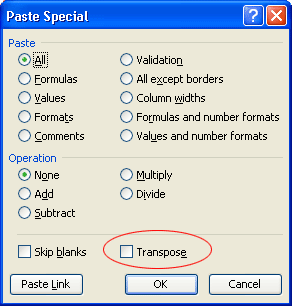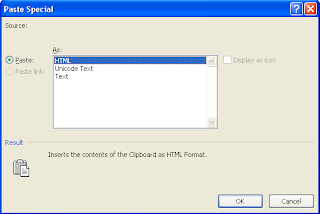Whenever you establish a connection through the remote desktop, the connection information is logged by operating system, Remote Desktop Program leaves the name of the computer or the IP Address you last tried to connect or established a connection, this might not be so secure if its a shared PC.
Day or the other, you might want to clear the piled up history of your Remove Desktop Connection, the question is how do you clear the remote desktop connection history? Just follow the below simple steps to clear the connection history of remote desktop in windows xp professional
Day or the other, you might want to clear the piled up history of your Remove Desktop Connection, the question is how do you clear the remote desktop connection history? Just follow the below simple steps to clear the connection history of remote desktop in windows xp professional
Note: Backup Your Registry Before Trying This!
- Click On Start
- Click On Run
- Type Regedit and Hit Enter
- In Registry Window, Navigate to HKEY_CURRENT_USER\Software\Microsoft\Terminal Server Client\Default
- Highlight the "Default"
- In the Right Window Select the entries from the data field and delete, check the below screen shot for a visual Idea.
If you are new to remote desktop feature, Get started using Remote Desktop with Windows XP Professional Here
Tip: Run command for Remote Desktop is MSTSC alternatively you can open Remote Desktop By click Start----> All Programs---->Accessories---->Communications, and then click Remote Desktop Connection.
Hope the above information helps, put your troubles using the below comment form.
Thanks!
HP Answers