Please follow these steps:-
Before you begin, make sure that you've installed your scanner on the computer and that the scanner is turned on. no other software is necessary. windows vista has a built in software called windows Photo Gallery which we can make use for scanning pictures and documents.
1.Open Windows Photo Gallery by clicking the Start button, clicking All Programs , and then clicking Windows Photo Gallery .
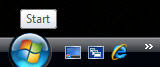
2.Click File , and then click Import from Camera or Scanner .

3.In the Import Pictures and Videos window, click the scanner that you want to use, and then click Import .
4.In the New Scan dialog box, click the Profile list, and then click Photo . The default settings for scanning a picture are automatically displayed.
5.If you're using a scanner with a document feeder, click the Paper size list, and then click the size of the picture that you've placed on the scanner or click the size that most closely matches the picture.
6.Click the Color format list, and then click the color format that you want the scanned file to display.
7.Click the File type list, and then click the file type that you want to use to save the scanned file.
8.Click the Resolution (DPI) list, and then click the
resolution , in dots per inch, that you want to use.
9.Adjust the brightness and contrast settings or type the values that you want to use.
10.To see how the picture will appear when it is scanned, click Preview . If needed, modify the scan settings, and then preview the picture again. Repeat these steps until you're satisfied with the preview results. Some scanners might require you to place the picture in the document feeder each time that you scan.
11.Click Scan . When the scan is complete, Windows Photo Gallery prompts you to
tag the picture so that it's easier to organize or find later.
12.In the Tag these pictures (optional) list, type a tag name, and then click Import . Windows Photo Gallery displays the picture so you can view, fix, or organize it.
To change where Windows Photo Gallery stores scanned pictures:-
1.Open Windows Photo Gallery by clicking the Start button , clicking All Programs , and then clicking Windows Photo Gallery .
2. Click File , and then click Options .
3. Click the Import tab, click the Settings for list, and then click Scanners .
4. Click Browse next to the Import to list, and then browse to the location where you want Windows Photo Gallery to automatically store pictures that you scan.
Thanks!!
HP Answers



ok, what if the profile "PHOTO" doesnt appear?
ReplyDeleteTry changing your profile photo to another and check if it works
ReplyDeleteWHen I click to import my pictures from the scanner my device is not listed, although the scanner is installed. I have a Canon LIDE25 that works fine on it's own, but Vista itself says there is no scanner installed. Please help.
ReplyDeleteuninstall the scanner from the device manager disconnect the scanner from pc
ReplyDeleterestart your pc
connect scanner to rear end usb port
install the driver and check
This would be useful if HP's drivers worked. As it is, they don't recognize my all-in-one, and HP's supplied scanning software crops or breaks up scans in really weird ways.
ReplyDeletethanks a lot after a couple of hours searching for a solution this did work for me!!
ReplyDelete