The New Sony erocsson Pc suite 3.2 sounds intresting when it comes to sending and receiving text messages, synchronization, and Backup and Restore features.
If you would like to transfer all your sony ericsson mobiles inbox, outbox, sent text messages(sms messages) to you pc or save them to your pc in a text format then your need to install the Sony ericsson Pc suite 3.2 or higher, you can get Sony ericsson Pc suite 3.2 Here
Inorder to Send a Text Message,receive a text message and save a text messages(mobile phone to pc)-From the Sony Ericsson Pc suite, just follow the below steps.
To access the Send text message window, proceed as follows:
* In the Text messages window, click the New message button, or
* From the menu bar, select Options > New > Message.
The Send text message window is displayed.
Send a text message
This window enables you to enter all the information required to send a text message to one or more recipients.
Buttons
Send
Sends the message you have input to the specified recipient's number.
To...
Open the Select contacts window to extract the recipient's mobile phone number(s) from your mobile phone contacts. The contacts which have been extracted are copied to the recipients' list as if they have been entered manually. You can also enter recipient numbers manually in the relevant field.
Message input field
Enter your message in this field.
A text message has a limit which depends on the service centre that will forward your message. If you exceed this limit, the text message will be split into several messages that will be sent separately. This operation is transparent to the sender. The recipient, however, will receive as many text messages as necessary. An indicator at the bottom right of the window indicates the total number of messages that will be sent.
To receive and read a text message, proceed as follows:
1. In the Text messages window, click the Inbox folder.
When your mobile phone contains messages, they are automatically transferred to the Inbox.
2. Click the Send / Receive button.
If you have received new messages, they are transferred to the Inbox and they appear bold.
3. Double-click the message you want to view.
The Message preview window opens and you can read the content of the message.
4. Click the Close button to return to the Inbox.
Receive and read a text message
To receive and read a text message, proceed as follows:
1. In the Text messages window, click the Inbox folder.
2. When your mobile phone contains messages, they are automatically transferred to the Inbox.
Click the Send / Receive button.
3. If you have received new messages, they are transferred to the Inbox and they appear bold.
4. Double-click the message you want to view.
5. The Message preview window opens and you can read the content of the message.
6. Click the Close button to return to the Inbox.
Reply to a received text message
To reply to a received text message, proceed as follows:
In the Text messages window, click the Inbox folder.
Select the message you want to respond to.
Click the Reply button.
The Send text message window is displayed, and the field corresponding to the recipient’s number is filled in automatically.
To send your response, proceed as you would to send a new text message.
Save Your Sony Ericsson Mobile (sms)text messages to PC
To save a message, proceed as follows:
Select the message you want to save.
In the Options menu, select the Save As... option.
The Save as window opens.
Rename your file (if you want to) in the File name box.
.txt format is displayed by default.
Select the folder path where you want to save your document if the selected folder does not suit you.
Click the Save button.
Also Check the Below screen for better understanding(click on the image to have a bigger view)

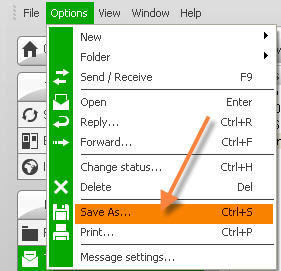
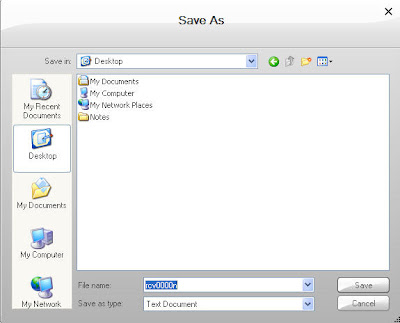 Thats all!! The Mobile messages are saved to your PC.
Thats all!! The Mobile messages are saved to your PC.isn't that very easy transferring and saving your mobiles sms(messages) to yourPc?



Its damn.. simple transferring the messages to pc using sony ericsson pcsuite
ReplyDeleteFloat’s Mobile Agent a is software which works with Sony Ericsson mobile. With the help of this software you can easy download your text messages from mobile to your PC.
ReplyDeleteOnline Marketing Solution
mobile answer is good
ReplyDeleteWhen I plug my phone in, messages in my inbox on my phone do not automatically appear in the inbox on my PC, as it says they should above. Any ideas anyone? Thanks
ReplyDeletebut can't we just copy whole the inbox? i'm having about 11000+ sms in my inbox; how should i copy them?
ReplyDeleteI just did copy all and it copied all the inbox texts into a word/notepad doc. WITH the date and time of sending.
ReplyDeleteI then renamed the document.
However when you copy the sent texts it doesn't carry the date and time sent - why is that?
Sonia
ps I wish there was a simpler way like with nokia.
I'm using Sony Ericson G700 model mobile phone. i can't copy message. i'm having about 2000+ sms. how should i copy them?
ReplyDeletePrasanna
This guide could also help: http://www.amacsoft.com/android-backup/how-to-transfer-text-messages-from-sony-ericsson-to-computer.html
ReplyDelete